Why is finding the status of an iGO application confusing?
Status of an Application is repeatedly in our Top 5 Questions, and in 2019 it was the #1 question received. It is only fitting we start at the top for our “Did You Know” series.
What might the user say to indicate they are confused about the Status of the Application?
“I thought I was done, but no one has my application”
“Can you see where my application is or who has it?”
“I went away on vacation and I can’t remember what I should do next”
Don’t worry, if you hear any of these, or even a straight forward question on how to get the Status of an Application, we can help you get through the conversation without having to redirect or access another admin tool.
How to check an iGO case status?
The first thing the user needs to do is go back to where they created the application. At iPipeline, we do not have any insight into where iGO is located on any customer websites. The best thing to do is to help the user find the button or link to iGO on your website and have them login.
Once the user has logged in, they only have a couple clicks to find the answer.
Click 1 – Click the big button that reads, View My Cases

Click 2 – On the My Cases Dashboard, each Proposed Insured is listed and will have a Status showing right next to the name, as shown below. The user can click the status if they need a little more detail.
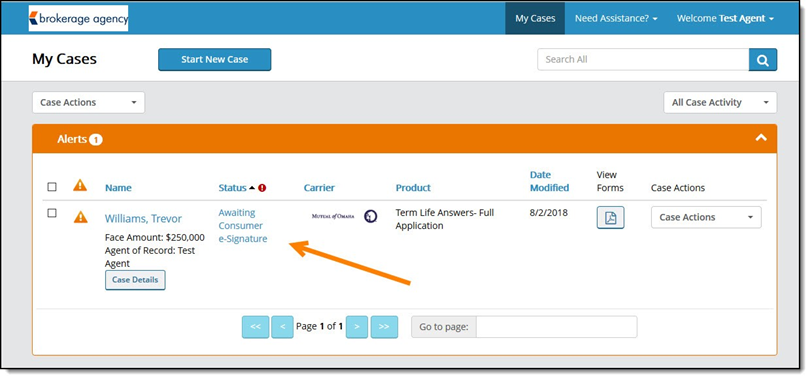
For most users, that is all that is needed!
If a user wants to view every possible status and an explanation for each, they can click the “!” next to the Status label toward the top of the screen as shown below:
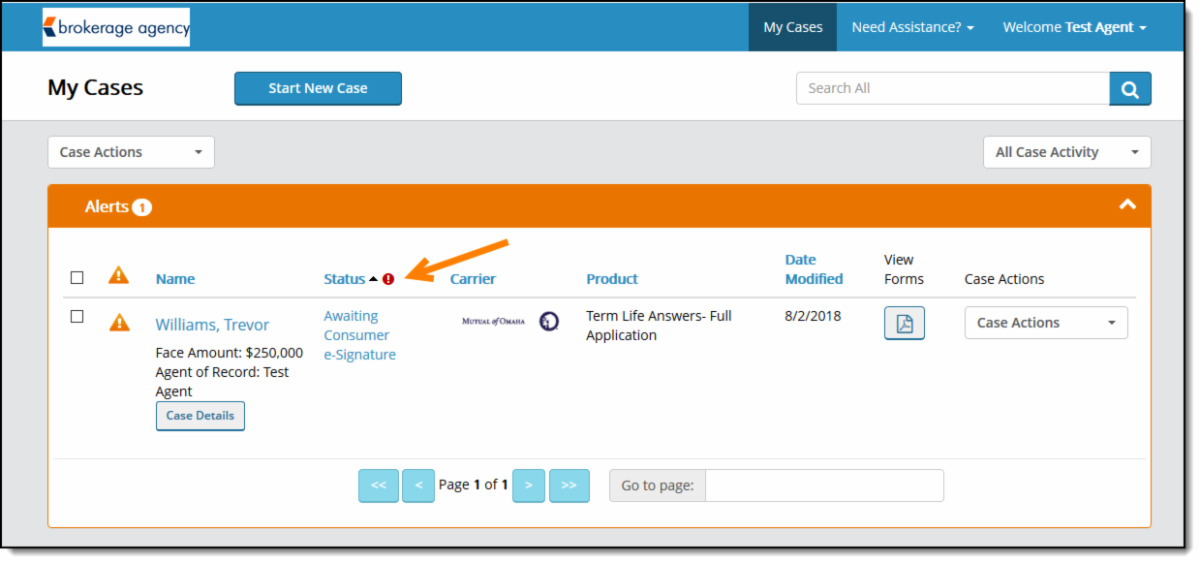
If the Status is Completed, that means the application process in iGO is done and the application has been transmitted from our systems. Further status updates would need to come from the Call Center or Carrier the application was transmitted to.
Why can this be confusing for the user?
While it does not happen often, we do have users that call in and cannot remember where they created their iGO applications or do not know how to navigate the agency or carrier website they visited. We do our best to help these users, but most often end up directing them back to the agency or carrier they visited.
We have also learned that some users access and create applications without training, so they do not know what to expect. These users, as well as some others, might not read the notes throughout the application process that let them know what to expect and when. Without training or taking note of information during the application process, users are not as prepared for what happens after they lock the applications and collect signatures.
In order to overcome this lack of training, we have live weekly iGO Demos available to all users:
Even seasoned users can become confused when an application process changes. As an example, certain carriers now have two locks and signature processes within the application. We have seen users complete the first signature, and feel that they are done with the process only to learn they need to keep going. We encourage users to access the My Cases Dashboard to keep track of their applications.
Check out the article on our Customer Portal for Checking the Status:
How can I submit ideas for future enhancements or article ideas?
Do you have an idea for how to make finding the status of an application easier for users? Or an idea on how to make it less confusing for users?
Reach out to us at support@ipipeline.com
