Overview
From the Case Dashboard, you can check on the status of all your pending cases.
Checking Case Status
1. You will first need to return to the iGO e-application software. This is where you initially filled out the application and sent it to the client for signature. You will know you are in iGO when you see the screen below. Click View My Cases.
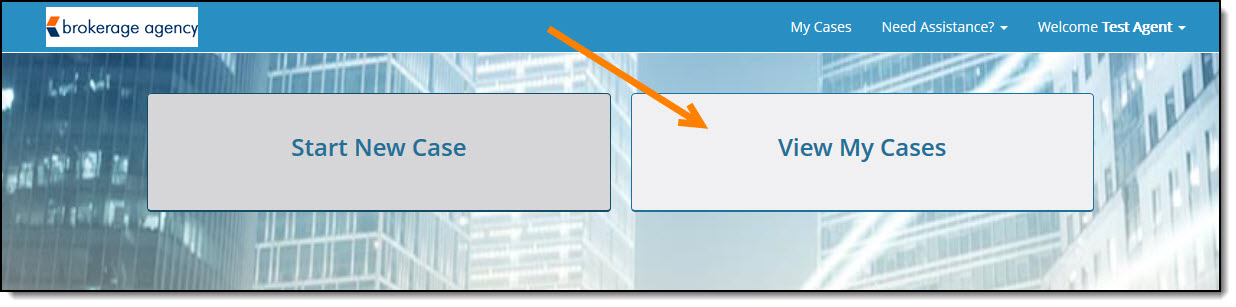
2.This will bring you to the My Cases Dashboard. (shown below). You will see, to the right of the client name, the status of the application.
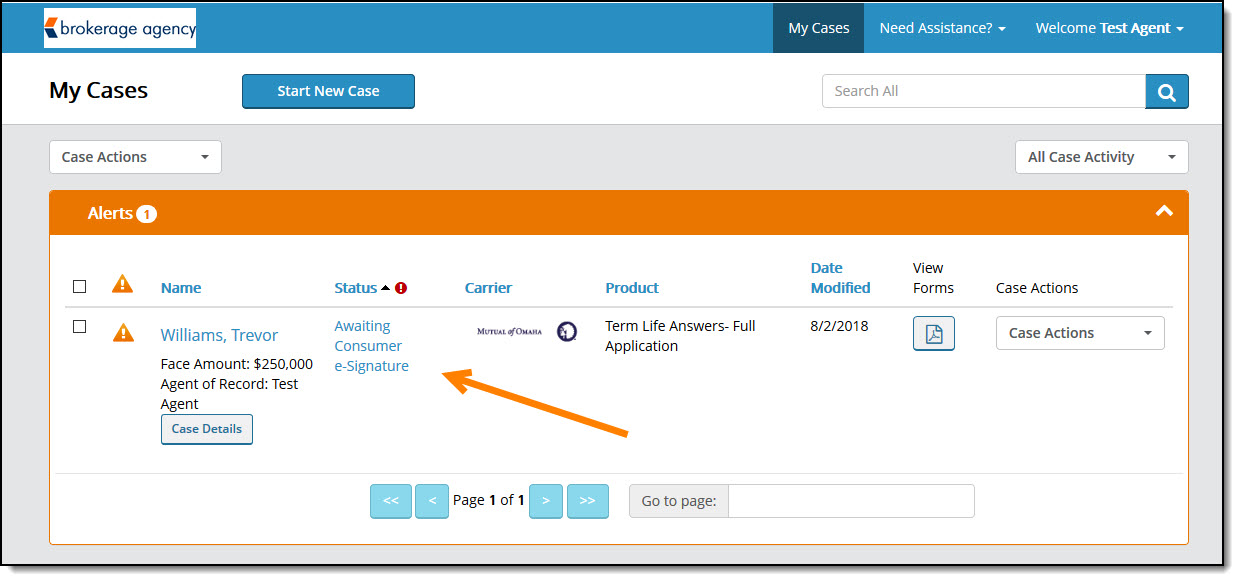
3. This application shows that it is Awaiting Consumer e-Signature. If you see a status that is unclear, like Pending, you can click on the status for more details.
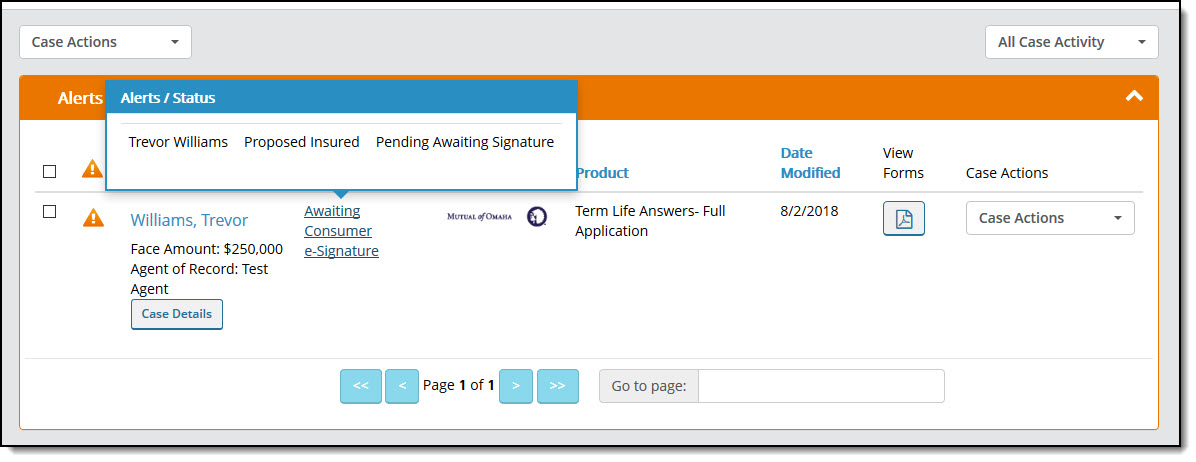
4. For more information regarding the statuses within iGO, click on the “!” icon next to the word Status. This will provide a list of all statuses and their meanings.
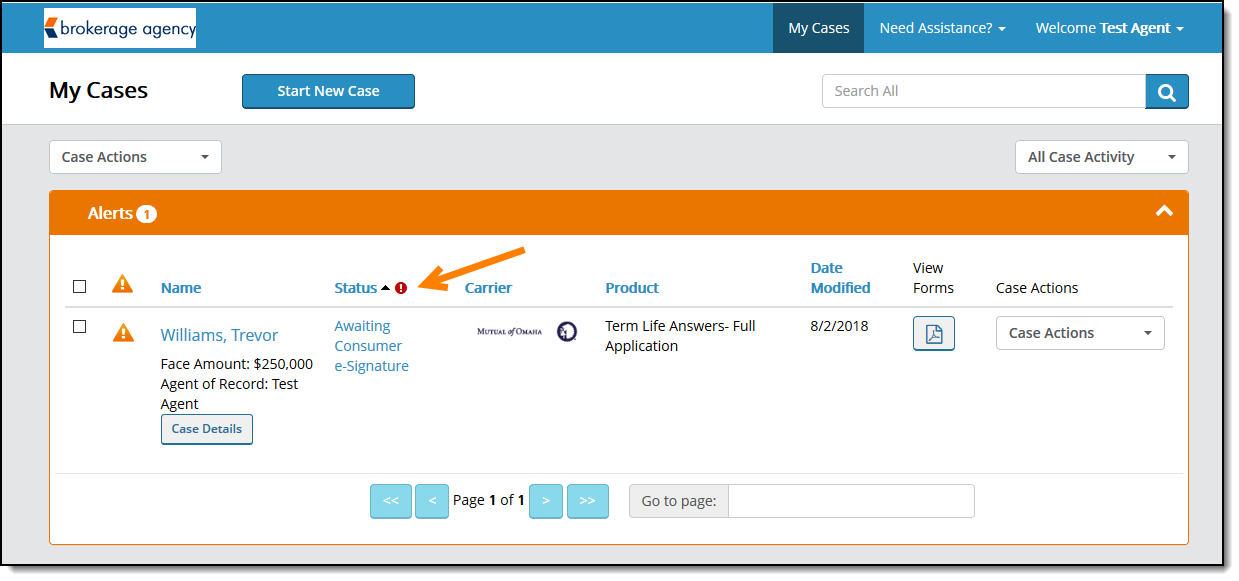

Video Tutorial