Overview
A case can be unlocked in iGO, but should be used with caution.
Note: Unlocking the application cancels any e-Signature process, removing all previously collected e-Signatures from the application/ticket forms.
Unlocking a Case
1. Log into your iGO e-App account via the general agency, insurance carrier, or financial institutions website with which you registered.
2. Click the My Cases button to be directed to your My Cases dashboard.
3. Select the desired case by clicking on the client’s name. This will direct you to the Case Information tab.
4. Click the Application tab, and locate the series of lock boxes down the left hand side of your page.
5. Scroll down the left hand side of your page and locate the Validate and Lock Data screen. (This screen name may vary by insurance carrier)
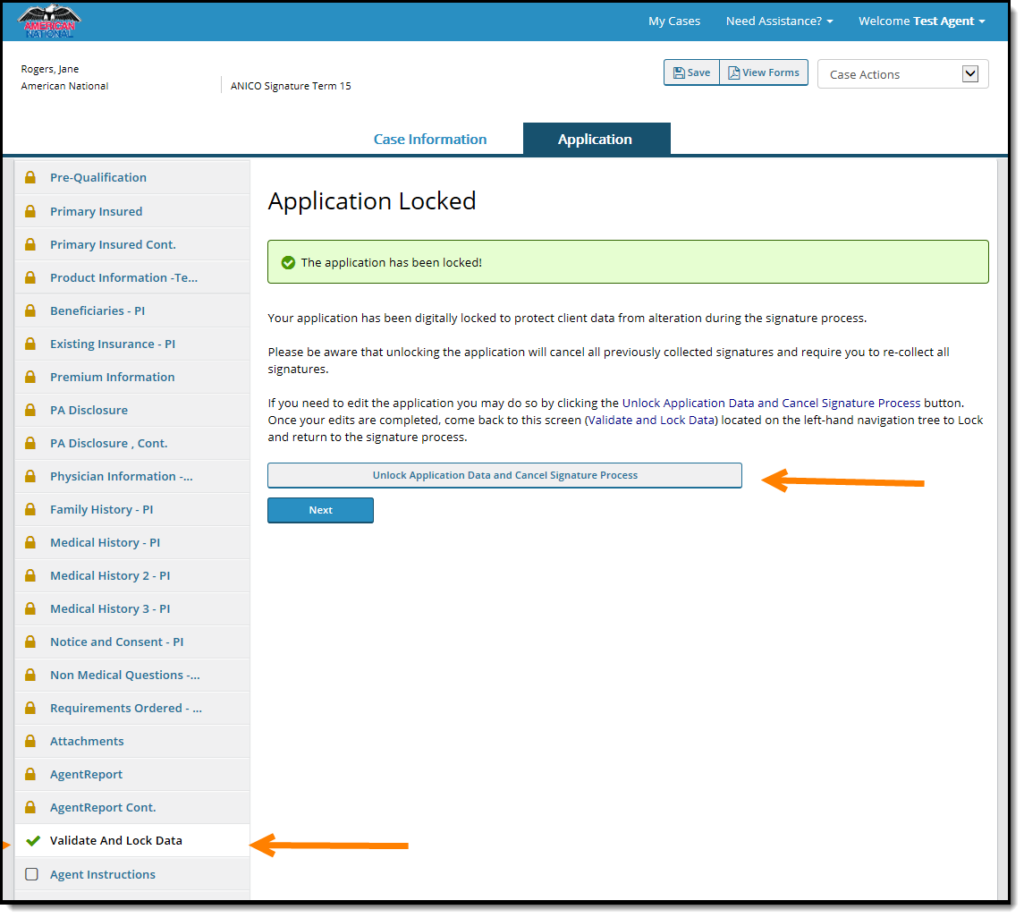
6. Click the Validate and Lock Data screen to find the Unlock button.
7. Click the Unlock button.
Note: Once an application has been unlocked, you may be required to click through each electronic screen once more to re-validate and regain your green check marks.
Video Tutorial