Overview
In LifePipe and iSolve, you can save quote results and retrieve them at a later date to view, print, or edit. Editing a saved quote allows to you quickly modify a search by using the criteria from the original quote.
Save a Quote
1. Log into LifePipe.
2. Fill in all necessary information on the New Quote page.
3. Select Get Quotes at the bottom of the screen.

4. Select all applicable products for your quote.
5. Click the Save Quote button in the top right.

6. Enter a name for the saved quote. By default, the applicant’s name displays.

7. Click Save.
Access a Saved Quote
1. Click the My Quotes tab in the top right.

Your saved quotes display.

2. Click the View button next to the quote you would like to access.

The previously saved quote displays.
3. From here, you can choose to edit the quote (1), print the quote (2), view the rate at the time the quote was saved (3), view the current rate (4), or start an e-application or print the forms (5).

Edit a Saved Quote
1. Select the Edit option at the top of your saved quote.
Hint: You can also select the Edit option right from the My Quotes page.
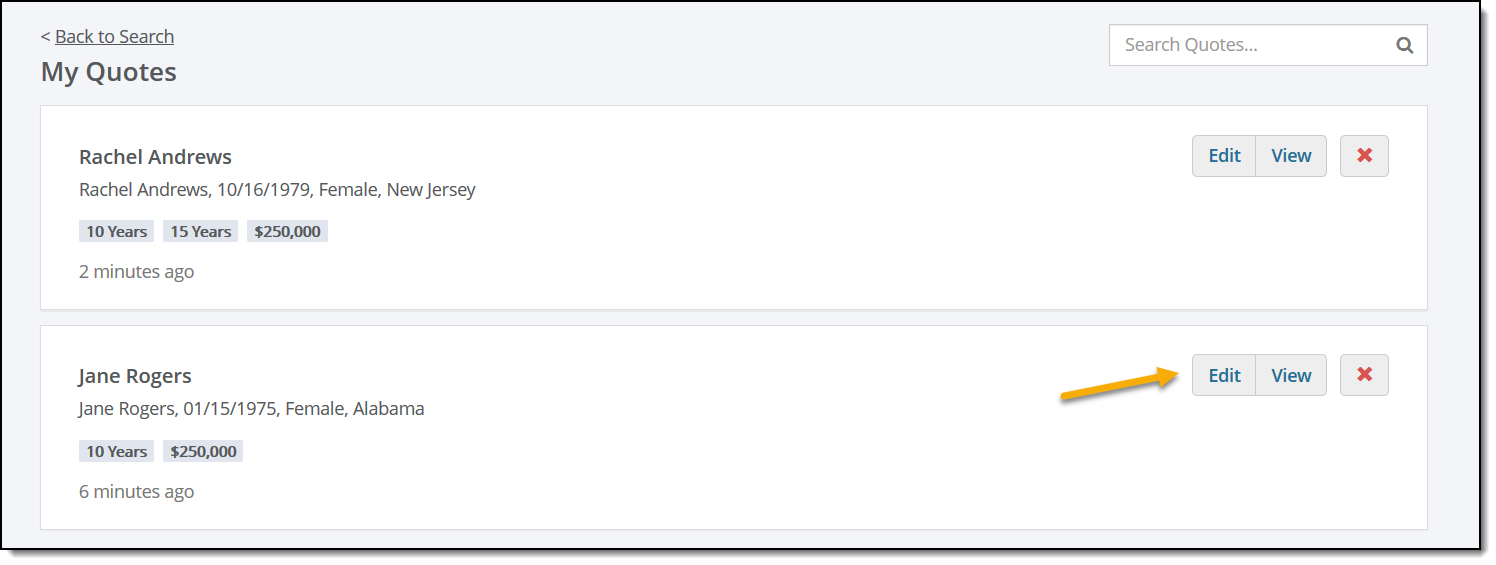
Choosing to edit a saved quote restores the quote search options.
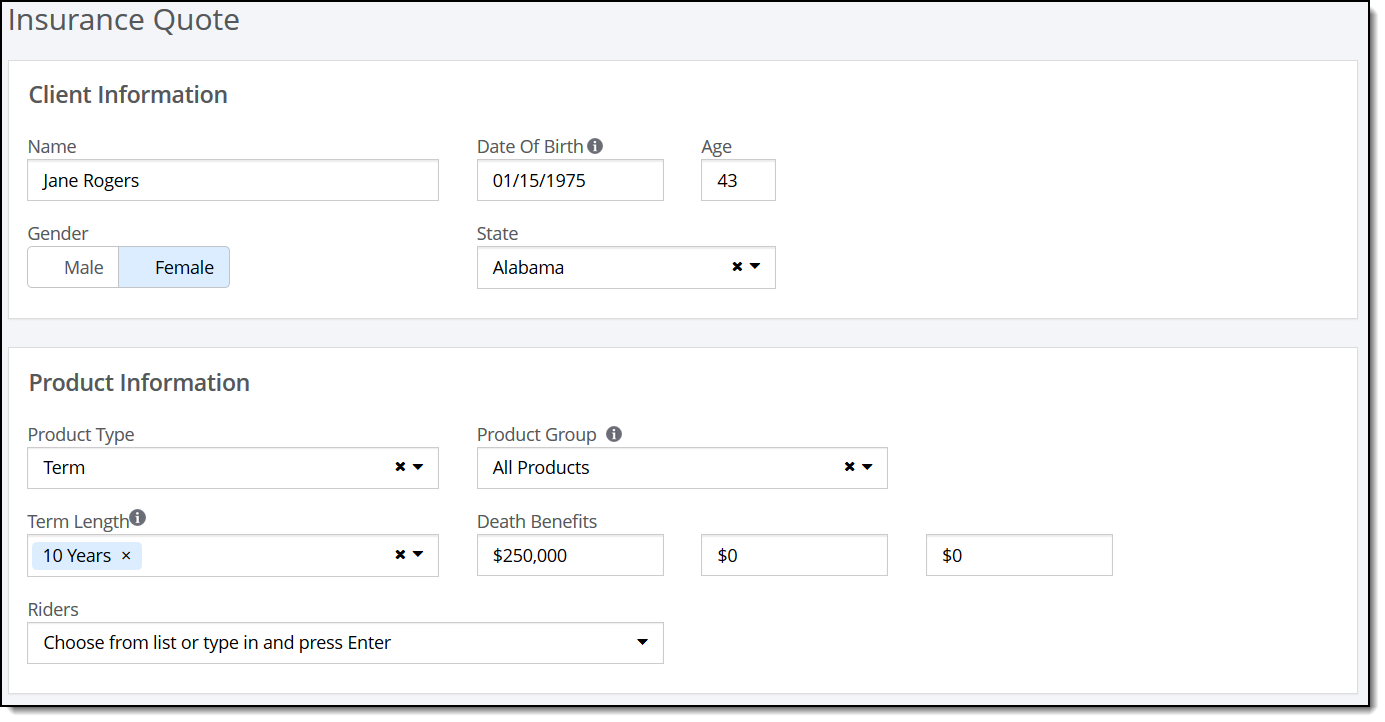
2. Make all applicable changes and select Get Quotes at the bottom of the screen to update your results.