Overview
As an Agent or Distributor Case Manager using DocFast, there may be times that you need to request a change on a policy. To access the change request form and submit a change request in DocFast, follow the steps below.
Access the Change Request Form
1. Log into DocFast.
2. From the DocFast Dashboard, find the correct case.
3. Choose one of the following two options to display the Change Request form.
Option 1
1. Select Change Request from the corresponding Action dropdown.
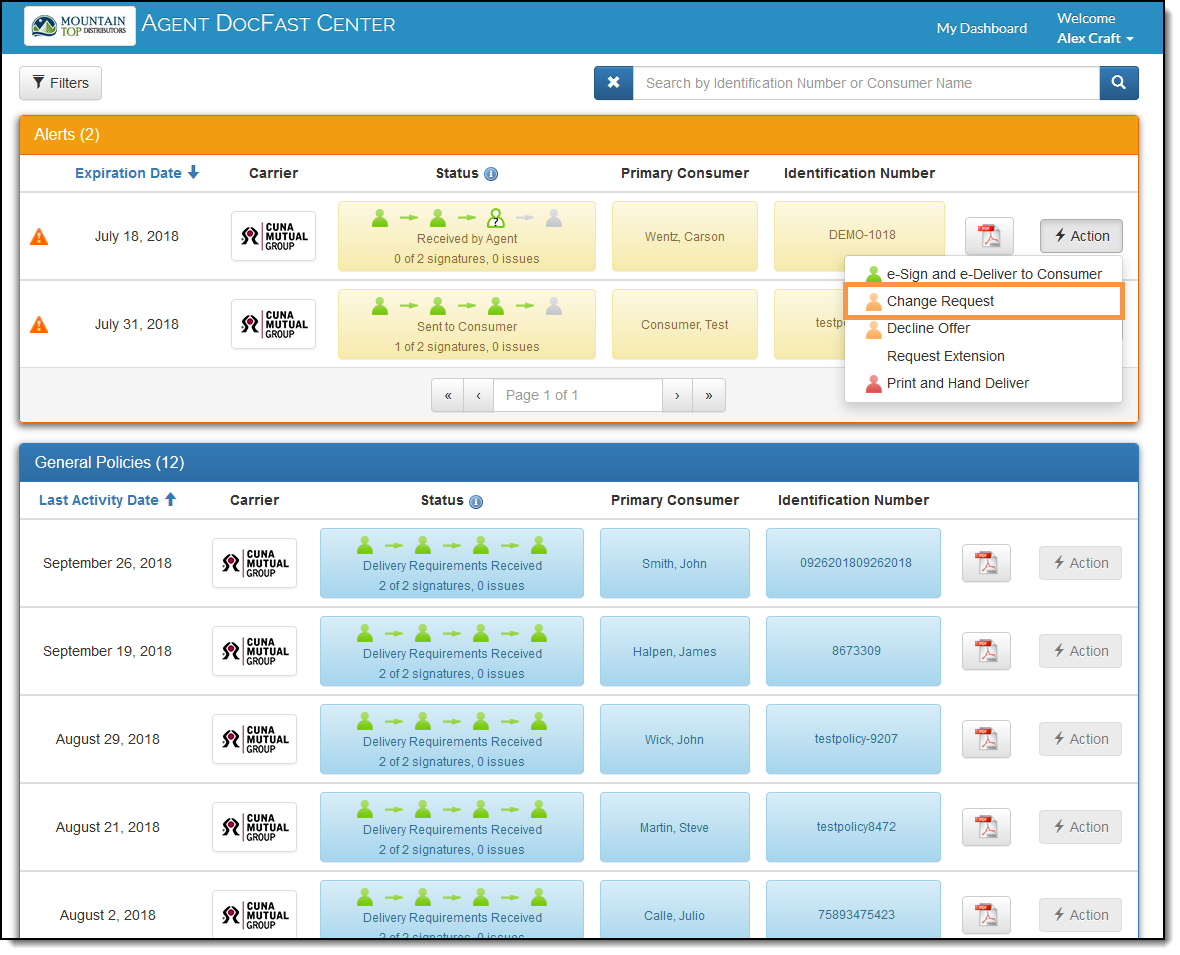
Option 2
1. Select the case’s Identification Number and click the More Details button to navigate to the Policy Details page.
If you received an email about a policy, you may also access the Policy Details page by clicking the link in the email.

2. From the Policy Details page, click the Document Actions dropdown and choose Change Request.

Submit the Change Request
Once the Change Request form loads, follow the steps below to submit the change request.
1. Select a reason for the change request from the Reason dropdown.
2. Provide details about the change request in the Description field.

3. If applicable, click the Add another reason button and enter another reason and description.

4. Once all change requests have been entered, click Submit.
You will receive a confirmation that the change request has been submitted.
At this point, the Carrier is notified of the change and will reissue the policy. Once the policy has been reissued, you will receive an email with the updated policy.
Video Tutorial